The wait is nearly over — Apple is set to roll out iOS 26 this Monday, September 15, 2025.
It’s been three months since Apple first unveiled the update at WWDC in June, followed by the release of the initial beta. Since then, I’ve been running iOS 26 on two devices — my iPhone 16 Pro and 14 Pro. (I would’ve tested it on my iPhone XR too, but unfortunately, that model isn’t supported — sorry XR users!)
After living with the beta for a few months, I’ve come to appreciate how much iOS 26 brings to the table. The new Liquid Glass redesign delivers a sleek, modern look that feels fresh and visually immersive. Features like Call Screening are genuinely game-changing, effectively blocking robocalls without cutting off important contacts. And beyond the headline features, iOS 26 hides plenty of smaller upgrades that continue to surprise me in day-to-day use.
That said, the update isn’t without its shortcomings. Some features feel unfinished. The new Games app seems underdeveloped, and Visual Intelligence, while promising, could do a better job of integrating useful details into the Calendar.
Still, iOS 26 as a whole represents a meaningful step forward. The Liquid Glass redesign enhances the overall visual experience, while the added quality-of-life improvements make the iPhone feel more functional and polished. It may not be a radical overhaul of iOS, but it’s a thoughtful upgrade that keeps Apple competitive while giving users more reasons to stay within the ecosystem.
Call Screening: The Feature You Didn’t Know You Needed
Nobody has ever said, ‘Yes! A spam call, my favorite!’ That’s why when Apple unveiled call screening at WWDC, I was curious to see if it really worked. After testing it, I can confidently say—it’s fantastic. In fact, it might just be my favorite feature in iOS 26.
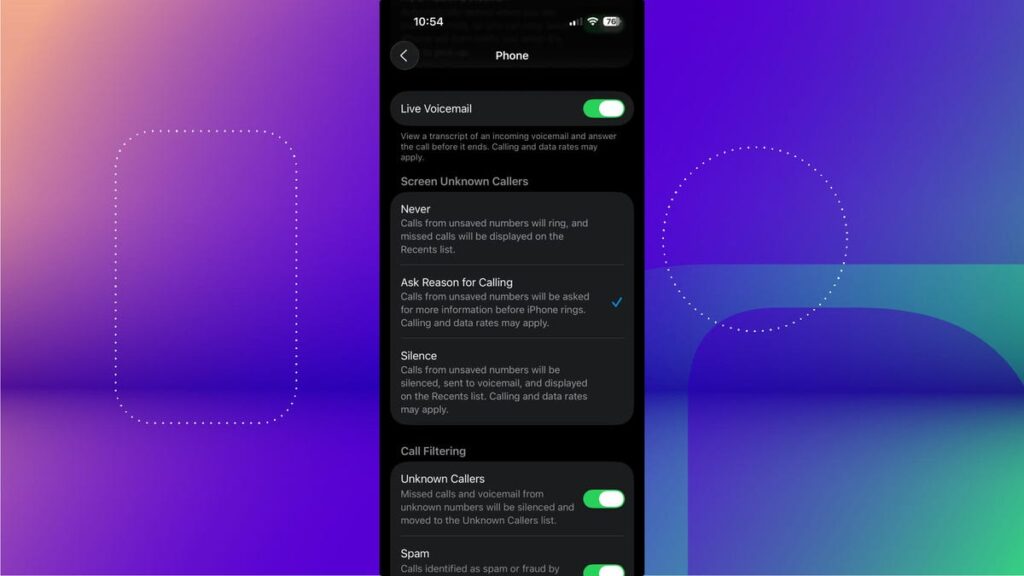
Call screening in iOS 26 gives you two choices: Ask Reason for Calling and Silence.
Apple explains the Silence option like this: “Calls from unsaved numbers will be silenced, sent to voicemail, and displayed on the Recents list.” In other words, only numbers in your Contacts will actually ring your iPhone.
That felt a little too extreme for me, so I went with the Ask Reason for Calling option instead. Here’s how it works: when someone outside my Contacts calls, they’re prompted to state their reason for calling. Their response is then transcribed and displayed on my device, letting me quickly decide whether to pick up or ignore it.
The best part? Most spam callers don’t bother leaving a reason—so they never reach me at all. Thanks to call screening, those interruptions disappear without wasting my time (or the spam caller’s).
Liquid Glass Shines After Beta Refinements
The most dramatic change iOS 26 brings is the redesigned Liquid Glass interface—Apple’s boldest visual overhaul since iOS 7 launched in 2013. (That was the same year Henry Cavill first donned Superman’s cape, and I was fresh out of college, full of ambition and optimism.)
When Apple first previewed Liquid Glass, reactions were split. Some praised its sleekness, while others—myself included—found the glass effects distracting and hard to read. But after several tweaks throughout the beta phase, Apple seems to have struck the right balance of transparency and frosted layering, making the design both stylish and usable.
Now, I’m genuinely impressed. The interface feels alive—icons and elements appear to squish and ripple under your touch, while subtle refractions mimic how real glass bends light. Apps like Safari and Photos adapt seamlessly, with elements blending into their backgrounds like chameleons. Even font colors shift dynamically depending on what’s behind them, creating a look that’s clean, immersive, and far less jarring than I initially feared.
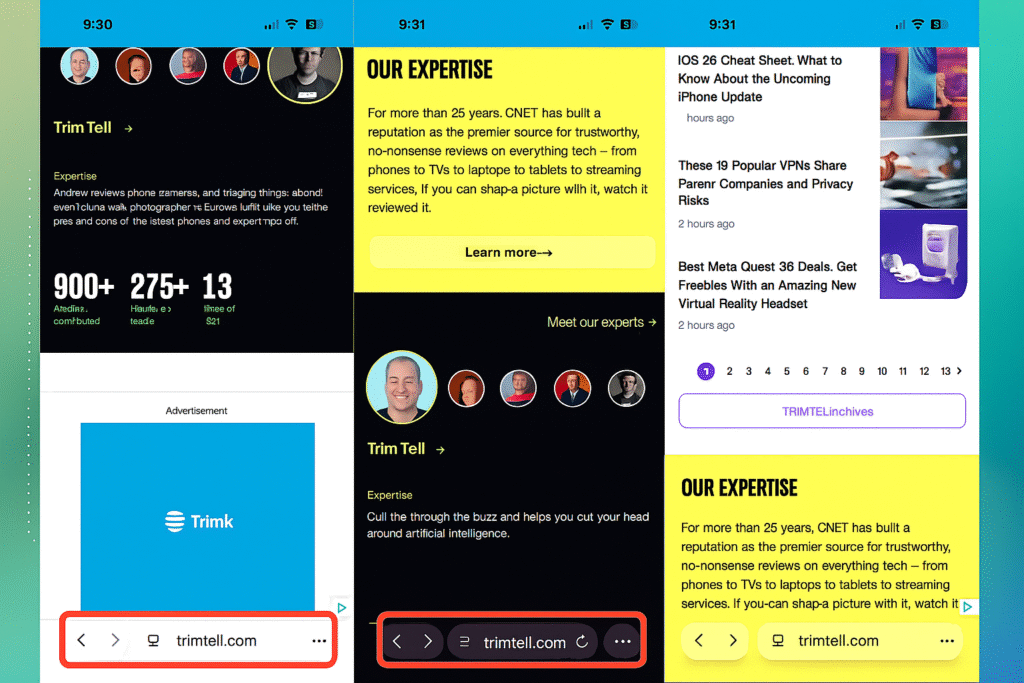
Apple has refined the tinted app icons feature introduced in iOS 18 by adding a new clear icons option. This mode removes all color, creating a translucent, frosted appearance across the interface. While some highly detailed icons may not adapt perfectly, the overall effect is clean and visually distinctive, giving iOS a fresh and modern aesthetic.
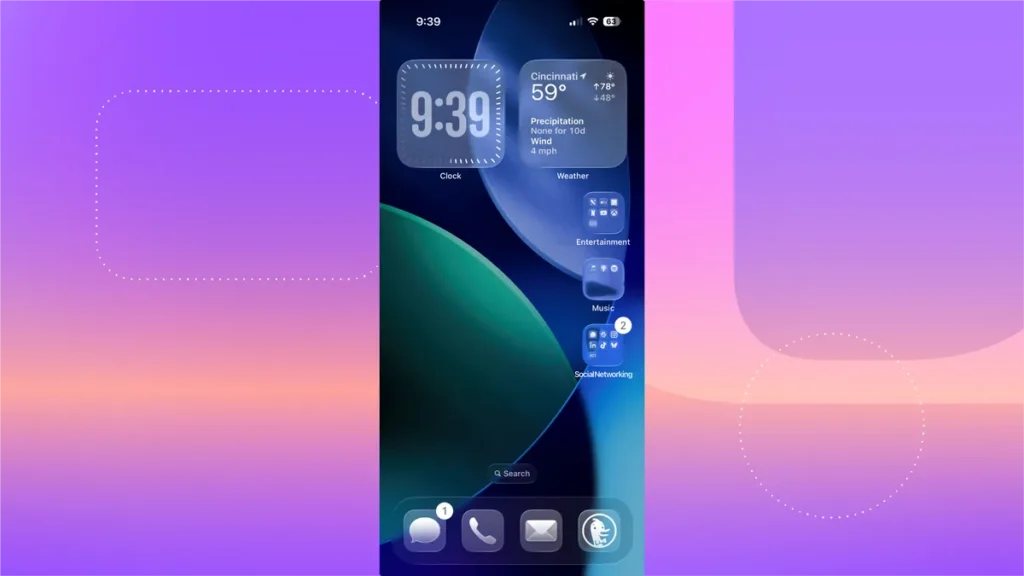
Many of the Liquid Glass updates in iOS 26 focus more on aesthetics than on functionality. Menus have been redesigned, and the Control Center features a sleeker, more refined look, but the overall experience remains familiar in day-to-day use.
One area that still feels unpolished is the transition between the lock screen and home screen. When you unlock your iPhone and swipe up, the Liquid Glass layer animates upward, but the wallpaper beneath it doesn’t move. In previous iOS versions, the lock screen wallpaper would roll upward into the home screen, creating a smooth handoff. Now, if your lock screen and home screen use different wallpapers, the transition can appear jarring—almost like a visual glitch.
That aside, Liquid Glass feels well-executed overall, and it’s clear Apple incorporated feedback during the beta cycle. For those who still find the effect distracting, transparency can be reduced in Settings > Accessibility.
Lock Screen Updates and the Big Clock
Apple is also continuing to enhance lock screen customization in iOS 26. The most noticeable change is the introduction of what I’ll call the big clock—not Apple’s official name, but fitting given that it takes up nearly half the lock screen. As someone with limited vision, I find this especially useful. Without glasses at night, I can now read the time clearly without holding my iPhone inches from my face.
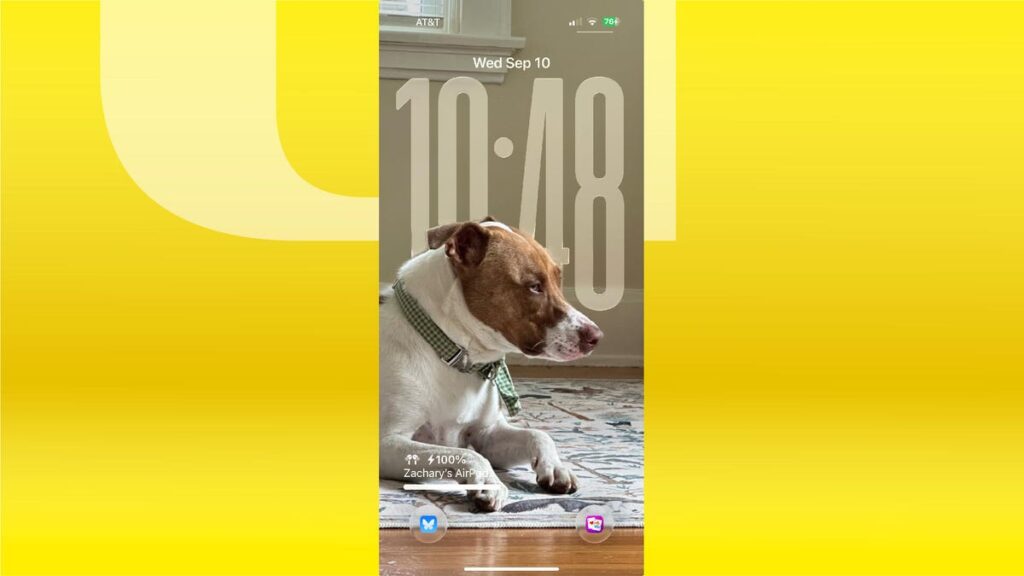
iOS 26 Brings Subtle but Useful Upgrades
Beyond the visual refresh, iOS 26 includes several under-the-hood improvements that may not have received much attention during Apple’s WWDC keynote, but they’re still meaningful in daily use.
One small yet impactful change is the ability to customize your alarm’s snooze length. Instead of being locked to Apple’s long-standing 9-minute default—a quirky number that never quite made sense—you can now set snooze intervals anywhere from 1 to 15 minutes. It’s a simple update, but one that offers a welcome layer of personalization to something many people use every day.
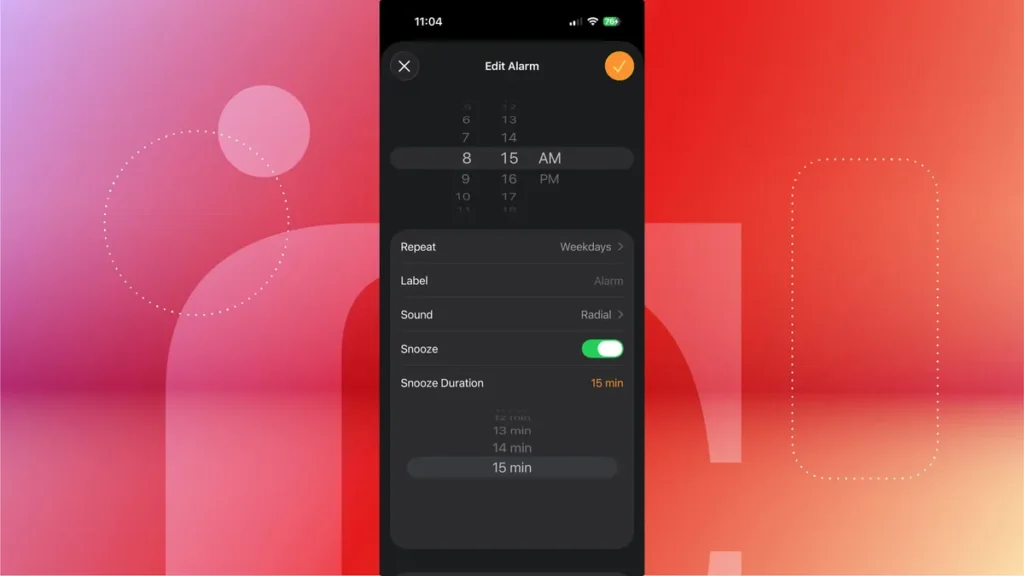
Charging, Battery, and Performance
In iOS 26, the lock screen now displays estimated charging time and whether your charger is operating at full speed. For example, when I used a dual-device charging pad, my iPhone flagged the connection as a “slow charger,” noting that it would take over an hour to fully recharge.
Apple has also added a new adaptive power feature designed to optimize battery life during demanding tasks like gaming. If your iPhone detects higher-than-normal power usage—for instance, while playing a title like Retro Bowl ‘26—it can make subtle performance adjustments to extend battery life. These include reducing screen brightness or dialing back processor power. While that may slightly delay some actions, it helps your device last longer in power-intensive situations.
Apple Music Enhancements
On the entertainment side, iOS 26 makes Apple Music more appealing with lyric translations and pronunciation guides. These tools can be especially useful when listening to artists who sing in other languages, such as Bad Bunny in Spanish or K-pop groups. The feature isn’t yet universal—it doesn’t cover all songs or languages, so I’m still left in the dark when it comes to German bands like Rammstein—but it’s a step in the right direction.
Messaging Updates
Messages also benefits from new filters, including categories for spam and unknown senders. My favorite addition is the drafts filter, which collects messages you started but never sent—whether because you forgot to hit send or a notification interrupted you. It’s a small change, but surprisingly useful.
Visual and Creative Features
Not all updates are functional—some are purely aesthetic. The new spatial scenes feature transforms almost any photo into a 3D-style image, adding depth and shifting perspectives. You can even apply these spatial wallpapers to your lock screen for a more immersive look.
For devices with Apple Intelligence, the Genmoji app has also been upgraded. You can now create new emoji by combining standard ones, making the process quicker and more intuitive. For instance, I was able to create a custom Cincinnati Bengals emoji to use during football season.
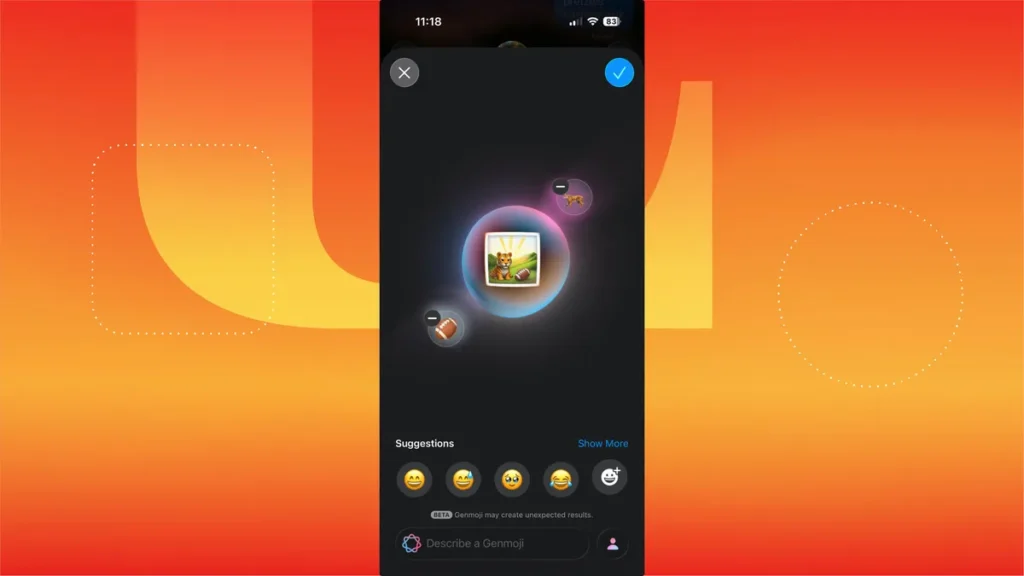
Games and Visual Intelligence Still Need Work
While iOS 26 brings plenty of welcome upgrades, not every new feature feels fully realized. Some additions show promise but need more refinement before they become truly useful.
The Games App Feels Unfinished
When Apple introduced the new Games app at WWDC, I was initially impressed. It centralizes all your downloaded titles, offers quick access to Apple Arcade, and makes it easier to stay connected with friends and compete—almost like a console-style home screen for iPhone gaming.
But after spending more time with it, the shine has worn off. The biggest drawback is that you can’t remove games from your library, even if they’re no longer available on the App Store. Once a title is linked to your Apple ID, it’s stuck there indefinitely.
For example, Sega pulled support for the mobile version of Crazy Taxi a few months ago. I deleted the game to free up space, but it still lingers in my Games library—taunting me with a soundtrack I can’t actually revisit on iPhone. You can filter out uninstalled games, but that only hides them rather than truly removing them.
I like being able to revisit old titles I might want to play again, but when a game is completely unplayable, I’d prefer the option to clean up my library. Until Apple adds that flexibility, the Games app feels more frustrating than fun.
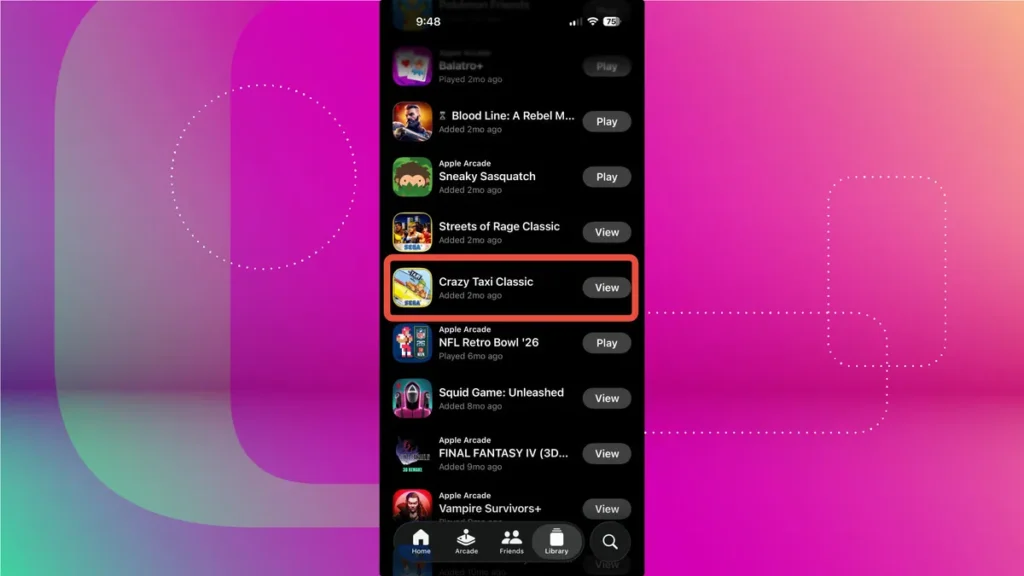
What’s Missing from the Games App
The Games app has potential, but right now it feels more like a framework than a finished product. One feature I’d love to see is a menu that shows which of my contacts own certain games. That way, I could challenge them directly instead of sending invites into the void. Currently, I can invite someone to play a title like A Slight Chance of Sawblades, but if they don’t already have it, the request feels more like peer pressure than a friendly challenge.
Compatibility is another weak spot. The app works well with titles from Apple Arcade, Netflix Games, and anything purchased through the App Store—such as Clash Royale or Roblox—but it doesn’t integrate with other gaming services like Steam. Without broader support, it falls short of being a true hub for all iOS gaming.
Controller support is another missed opportunity. You can still pair devices like an Xbox or 8BitDo controller through the standard Bluetooth menu, but why not offer a quick-connect shortcut directly within the Games app? It would make the experience much more seamless.
The Games app feels like a promising foundation, but Apple has some work to do before it becomes an essential part of iPhone gaming.
Visual Intelligence Still Needs Refinement
Apple first introduced Visual Intelligence in iOS 18 alongside the iPhone 16 lineup, letting you identify objects with Google or generate prompts with ChatGPT based on what your camera sees. With iOS 26, the feature expands to work with screenshots, which is convenient—but not always smooth. For instance, the Google Search menu sometimes lingers longer than it should after you finish a query.
Calendar integration also feels clunky. When Visual Intelligence detects multiple events in a screenshot—say, from a concert poster—it automatically selects the first one. You can edit the event before saving it, but at that point, it’s almost easier to enter the details manually. More frustrating is the lack of flexibility: you can’t easily switch between different dates or locations if multiple options appear in the same image.
The foundation is there, and the expansion to screenshots is useful, but the feature needs smarter detection and more user control to truly shine.
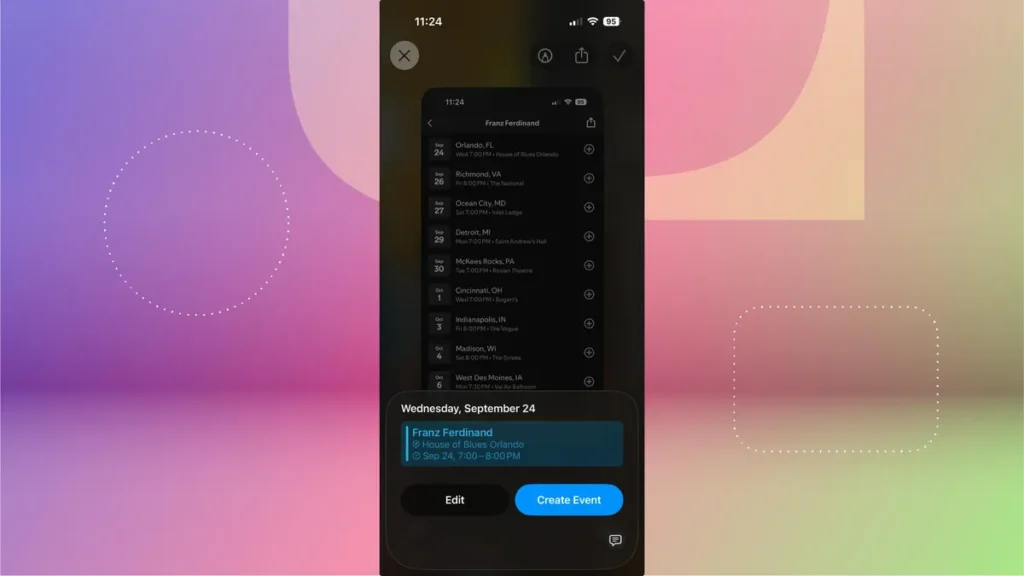
Final Thoughts on iOS 26
Overall, iOS 26 is a meaningful step forward for the iPhone. Features like call screening add practical everyday value, while the new Liquid Glass design strikes a balance between eye-catching visuals and usability. The update also continues the customization trend Apple started with iOS 18, giving users even more ways to tweak app icons, lock screens, and overall aesthetics.
That said, some features—like the Games app and Visual Intelligence—still feel unfinished. They’re promising additions, but Apple will need to refine them in future updates to make them truly indispensable.
Taken as a whole, iOS 26 feels like the natural evolution of iOS 18: familiar, polished, and with just enough new tricks to keep things fresh.

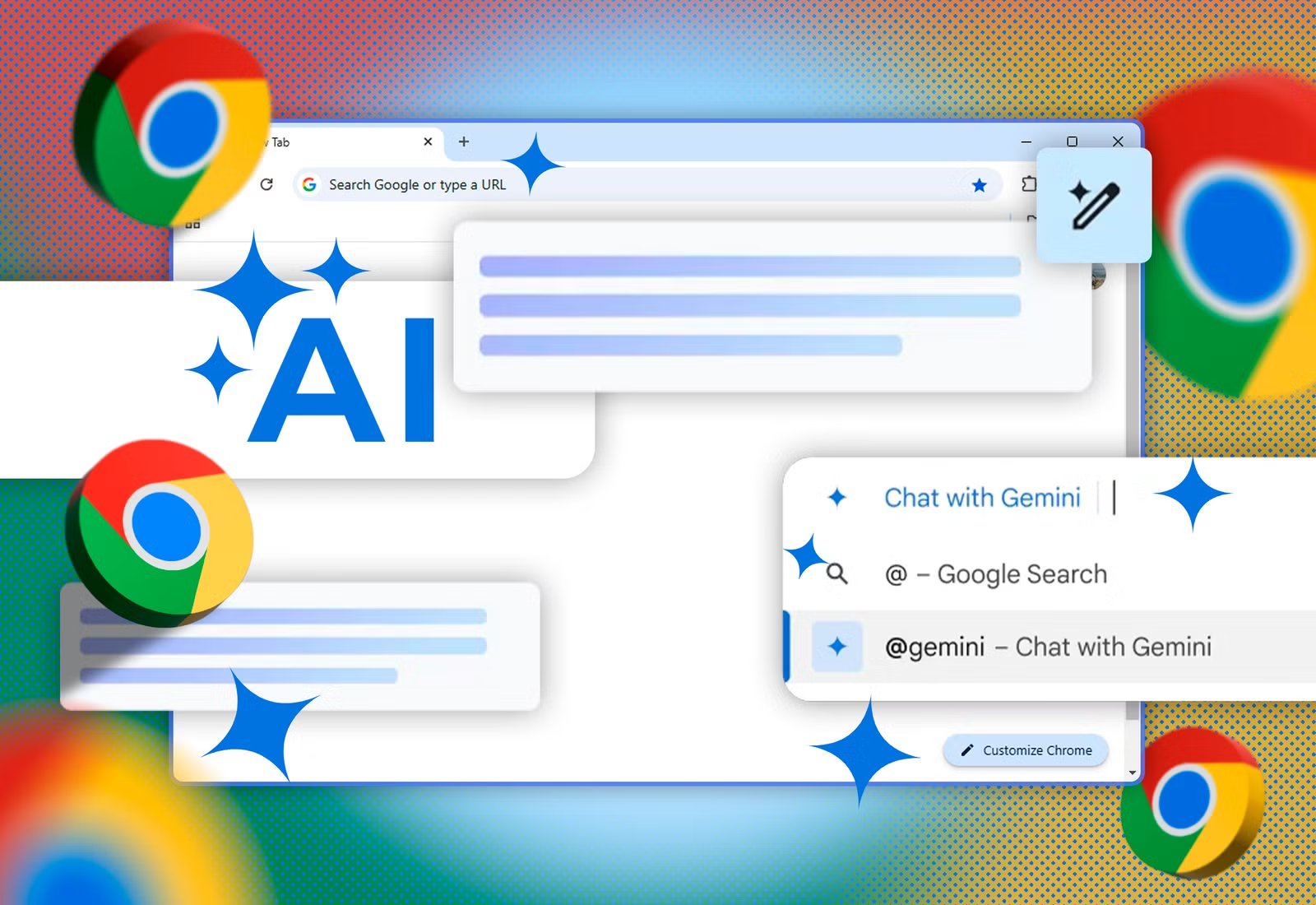

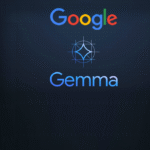




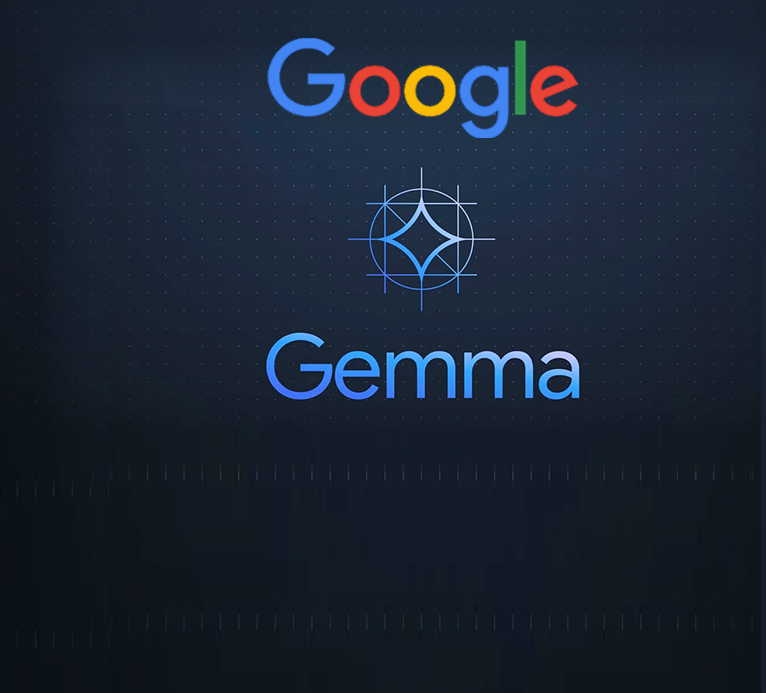

One thought on “iOS 26 Brings Liquid Glass and More Game-Changing Feature”