What to do next guide?
In January 2020, Microsoft officially ended support for Windows 7, marking the conclusion of its long and reliable lifecycle. With updates no longer provided, an estimated 500 million active Windows 7 devices face a critical decision: What steps should current users take, and how long can they continue running Windows 7 in a way that remains safe, practical, and secure?
I saw this as the perfect opportunity to tackle the Windows 7 dilemma. We’ll examine it from three key perspectives: security, hardware and performance, and overall functionality. Just as we did when Windows XP reached its end of life, we’ll do the same here. And remember rule number one: don’t panic!

Security
While many assume security is the most critical concern, that’s not entirely accurate. Yes, it matters—but not in the exaggerated way often portrayed online. Too many guides emphasize installing updates without explaining why, overlooking the deeper principle that true security comes from understanding your actions.
Effective computer security is built in layers. It starts with a solid network setup, such as a reliable firewall—typically handled by a properly configured router. Next is your Internet-facing defense: modern, secure browsers like Firefox or Chrome kept up to date. Finally, you must prepare for the “when things go wrong” scenario. That means having strategies to (a) minimize potential damage and (b) safeguard the integrity of your data.
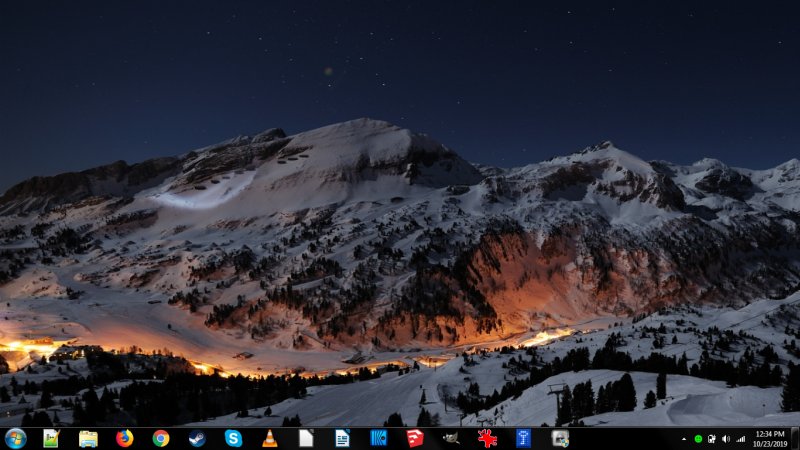
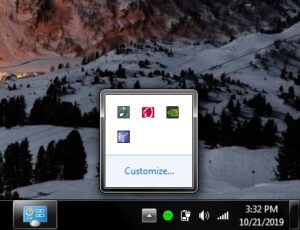
Over the past 15 years, I’ve emphasized this point repeatedly: using a standard user account significantly lowers the risk of accidental damage. Alongside that, tools like EMET (which still work seamlessly on Windows 7/8) add another vital security layer. EMET ensures applications behave as expected—if a program executes suspicious instructions that could pose a risk, it’s immediately terminated. Best of all, EMET applies this protection universally, regardless of the software in question.
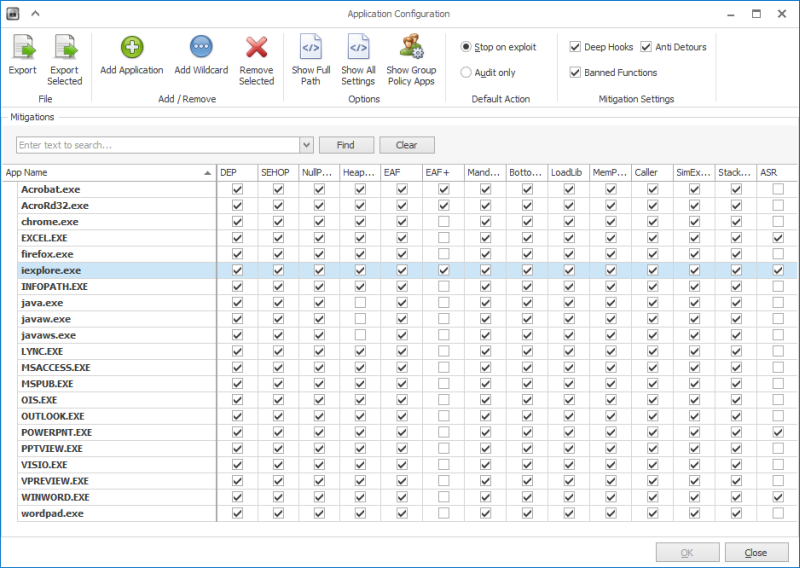
Ultimately, if everything else fails, having a reliable and well-tested backup strategy is essential. Backups aren’t only about security—they safeguard your valuable data against theft, hardware failure, natural disasters, or even something as simple as accidental spills. In fact, no matter which operating system you use, maintaining regular backups should be the single most important part of your setup.
What About System Updates?
You might be wondering—where do system updates fit in? Interestingly, they haven’t been highlighted in the earlier points, and that’s intentional. While updates can certainly help fix bugs and improve stability, they’re not always critical for home users. Missing an update or two isn’t going to cause your system to collapse, especially if you already have strong security layers in place, such as a solid firewall, reliable browsers, and regular backups.
That said, here’s an important disclaimer: this advice applies to home users only. If you’re managing servers, running a business, or handling sensitive data, then timely updates are crucial and cannot be ignored. But for most individuals using their own personal machines, where local or user-to-admin exploits don’t really matter, updates play a smaller role compared to proper network-facing security.
In other words, even after Windows 7 reaches the end of its support lifecycle, you can continue using it safely for a while—provided you use common sense. Security threats only become real if you engage in risky behavior. If you avoid unsafe practices, the lack of updates won’t be a deal-breaker. But if you do careless things, no number of updates will ever protect you.
Key Takeaways for Windows 7 (and Any Windows) Security
To keep your system safe, focus on a few practical and effective steps:
- Use a secure router – Change the default admin:admin credentials to something stronger. This simple step blocks many common attacks.
- Rely on a modern, secure browser – Firefox (with NoScript and ad blockers) or Chrome with similar add-ons will cover most security needs. This alone accounts for nearly 90% of your protection.
- Work with a standard user account – Avoid using the administrator account for daily activities. Tools like SuRun can help streamline this.
- Leverage exploit mitigation – On Windows 7/8, EMET is excellent for preventing apps from misbehaving. In Windows 10 and beyond, Exploit Protection continues this role.
- Back up your data – Regular backups are critical. Tools like Karen’s Replicator or SyncBack Free can automate the process and protect your files.
- Practice safe behavior – Don’t open suspicious files, click shady links, or download from untrusted sources.
That’s really all it takes—no gimmicks, no paranoia. The biggest risks often come from careless habits or companies mishandling your data, not from direct attacks on your personal computer.
Hardware & Performance
When I moved on from my old Windows XP desktop, it wasn’t because of the operating system itself—it was due to hardware limitations. My single-core Athlon processor was showing its age, and Windows 7’s improved 64-bit support gave me the push to upgrade to a more powerful machine, which still performs impressively well today.
Since around 2012–2013, however, the hardware landscape hasn’t evolved dramatically. New processors don’t deliver huge leaps in performance compared to previous generations. Clock speeds have plateaued, core counts have increased only gradually, and most software still runs as single-threaded processes, meaning the benefits of multi-core setups aren’t fully realized.
As a result, an existing Windows 7 system is unlikely to feel significantly slower than newer machines for most everyday tasks. This trend isn’t expected to change anytime soon. In fact, the rise of mobile computing has encouraged developers to keep system requirements modest, which has also influenced desktop operating systems. For example, Windows 10 doesn’t demand much more than Windows 7—apart from a bit of extra disk space.
New Systems
If you’re planning to invest in new hardware, running Windows 7 on it isn’t a practical choice. First, installing an out-of-support operating system on a brand-new machine leaves you at a disadvantage from the start. Second, modern processors include advanced features through CPU extensions, which Windows 7 is unlikely to support. The same goes for newer peripherals and connectivity standards such as USB-C, Thunderbolt, and modern storage technologies.
For me, hardware upgrades are always the key deciding factor. When you purchase a new system—especially a custom-built desktop—it makes far more sense to install a current operating system like Windows 10 or the latest version of a Linux distribution.
Functionality
This is where it really matters—your software. As long as the applications you rely on continue to run smoothly on Windows 7, you’re still in good shape. The key question is: how long will it take before companies stop supporting an end-of-life operating system?
Looking back at Windows XP offers some insight. It took nearly two to three years before the industry truly began phasing it out. The same pattern is likely with Windows 7—perhaps even slower—since XP lasted 14 years and had extended support, giving companies plenty of time to transition. For Windows 7, enterprise customers also have the option to purchase extended support, which means as long as this remains available, many software vendors will have little reason to drop compatibility.
The most critical concern is Internet-facing applications, particularly web browsers. With a large portion of users still on Windows 7, browser developers are expected to continue updates for at least two or three more years.
Realistically, most users will face hardware limitations before software compatibility becomes an issue. Chances are, your Windows 7 device is already four, five, or even seven years old. In a few more years, upgrading both hardware and operating system will be the logical step.
For context, when XP reached its end of life, it still held around 20% market share. Windows 7 currently sits at roughly 30–35%, which isn’t going to vanish overnight. However, once you notice critical gaps—no new graphics drivers, unsupported games, or discontinued software updates—you’ll know it’s time to move forward. Sad? Maybe. Inevitable? Definitely.
Looking Ahead: Should You Switch to Windows 10?
We’ve already covered security, hardware, and software support. Realistically, as long as your current machine runs smoothly, you probably won’t face serious problems for another two or three years. By then, however, most Windows 7 systems will be old enough that upgrading both hardware and operating system becomes the practical choice. And if you’re staying with Microsoft, that means moving to Windows 10.
I’ve tested and reviewed Windows 10 extensively across multiple builds. At its core, it’s very similar to its predecessors—stable and functional—but it also comes with its share of unnecessary quirks and features designed more for casual users. The good news is, with a bit of tweaking, you can remove most of the bloat and end up with a reliable system. The Pro Edition is the one worth getting, as it offers advanced options such as creating offline accounts without hassle and turning off forced automatic updates.
That said, update quality isn’t what it used to be, performance gains are minimal, and frequent changes can make the system feel less polished compared to older Windows releases. Still, let’s be practical—this is the only supported version of Windows available now. If you rely on Microsoft software like Office or if you’re into gaming, then Windows 10 is the path forward. Not out of sentiment, but simply because there are no truly viable alternatives.
What About Linux?
The short answer: yes and no. I use Kubuntu on my Slimbook Pro2 laptop for serious work, and it runs beautifully. That said, I still rely on my Windows 7/8 machines because they deliver the reliability, compatibility, and—most importantly—access to Microsoft Office that I need when working with editors. Plus, Windows still gives me access to the full range of games, many of which remain unavailable on Linux.

Suggesting people to “just switch to Linux” is overly simplistic. The reality is more complicated. Many users struggle with the learning curve, hardware support can be inconsistent, and essential applications may be missing. For those who can run their entire workflow smoothly on Linux, it’s an excellent, forward-thinking choice. But for most people, it’s not yet a realistic alternative.
Conclusion
If you’re running a Windows 7 machine, you can continue using it beyond its official end-of-life date. With layered security, reliable hardware, and the right software, your system will remain functional for some time. Eventually, though, hardware upgrades will make the switch inevitable—and when that day comes, you’ll need a modern operating system that aligns with your new setup.
In the long run, the majority of Windows 7 users will transition to Windows 10, whether they like it or not. Some may try Linux, but for gamers and many professionals, that’s still not a practical option. Windows 10 may feel louder, pushier, and full of unnecessary buzzwords, but once you strip away the fluff, it’s still a capable system that can serve reliably for years.
The truth is, the sense of control and freedom that once existed with Windows has diminished. Windows 10 is more restrictive than Windows 7, just as Windows 7 was compared to XP. But the blame doesn’t fall entirely on Microsoft—smartphone vendors and the shift toward cloud-driven ecosystems have played a big role in shaping today’s landscape. The future of operating systems will likely be more limited, more commercialized, and less user-friendly in terms of freedom.
So, the best advice is simple: set aside the nostalgia, focus on productivity, and adapt with as little friction as possible. That way, you’ll stay ahead, no matter how the OS market evolves.
Cheers.

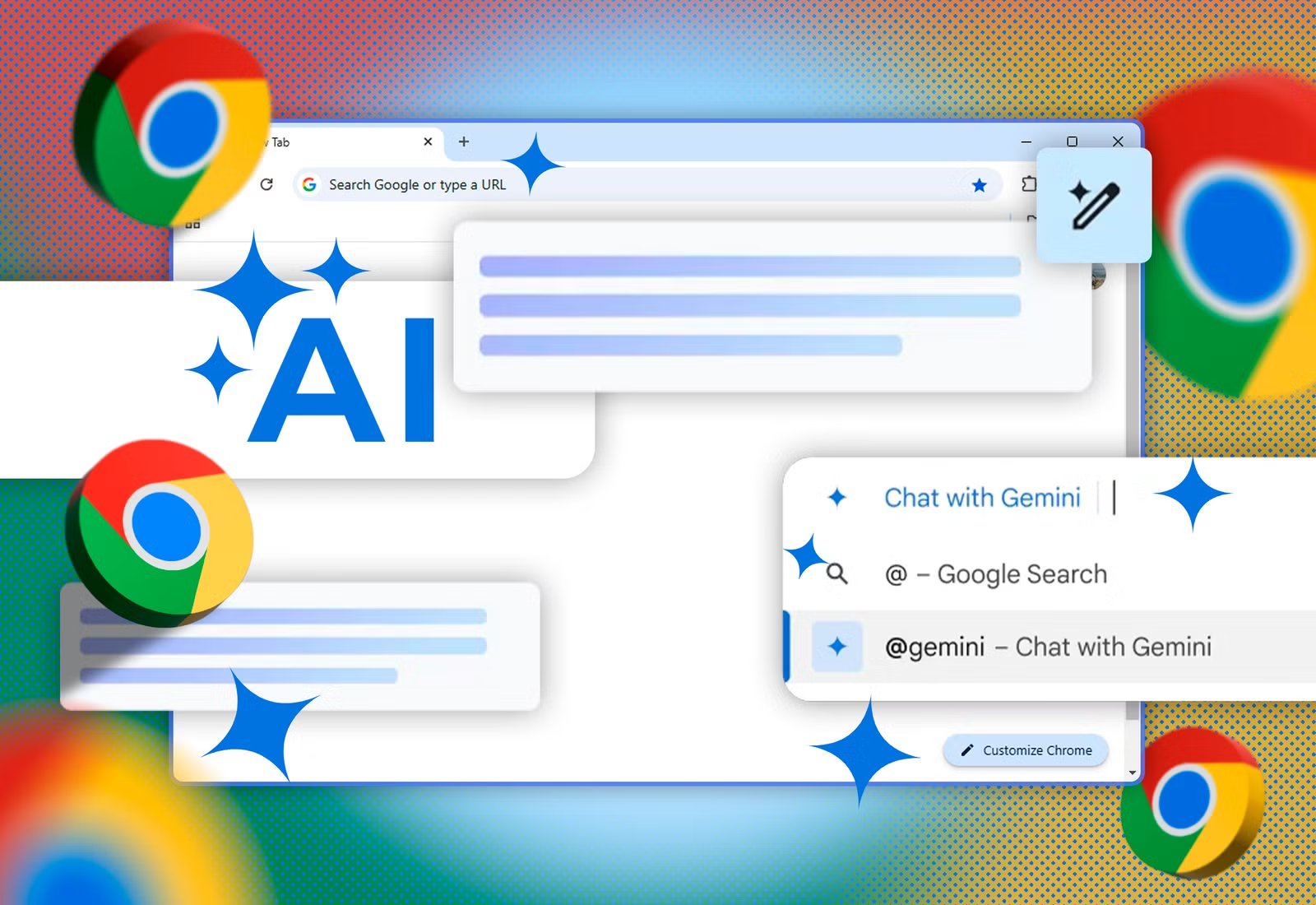

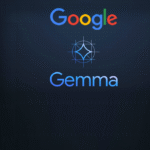


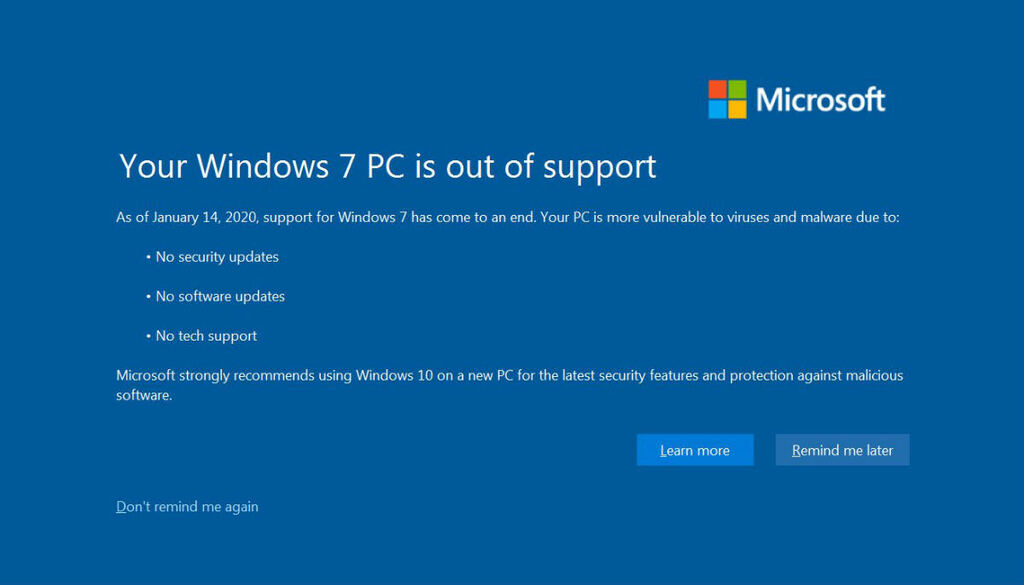

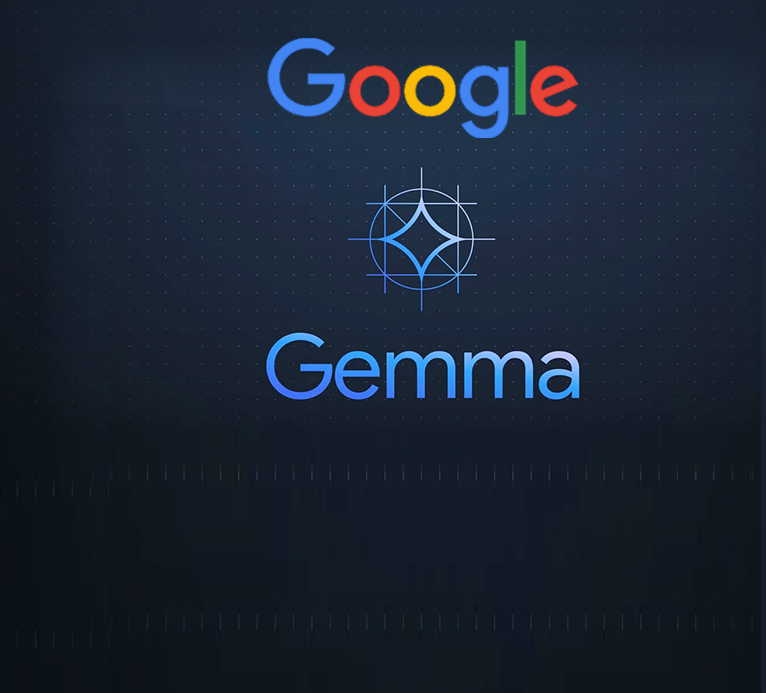


Nice
Thanks