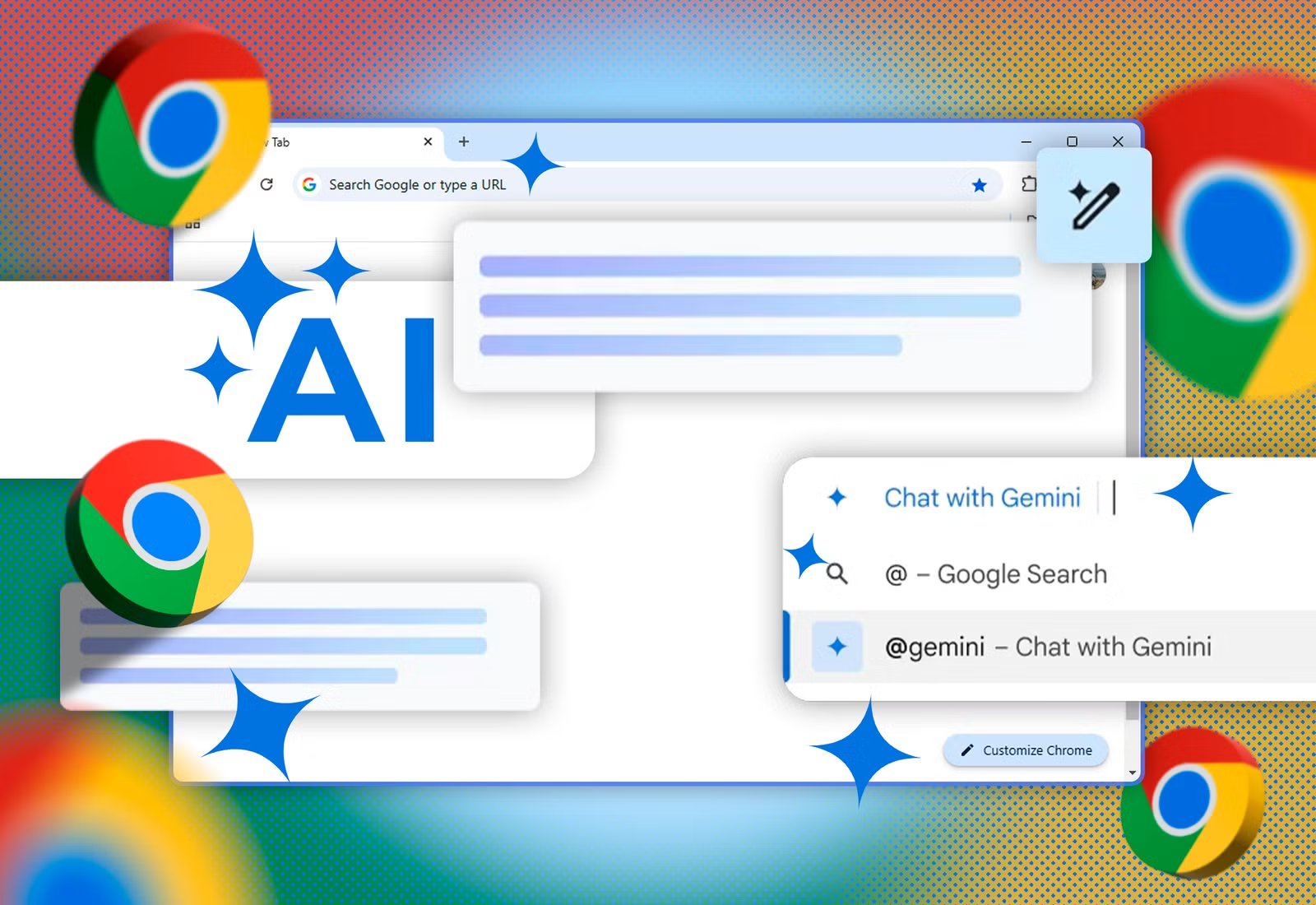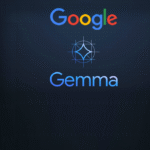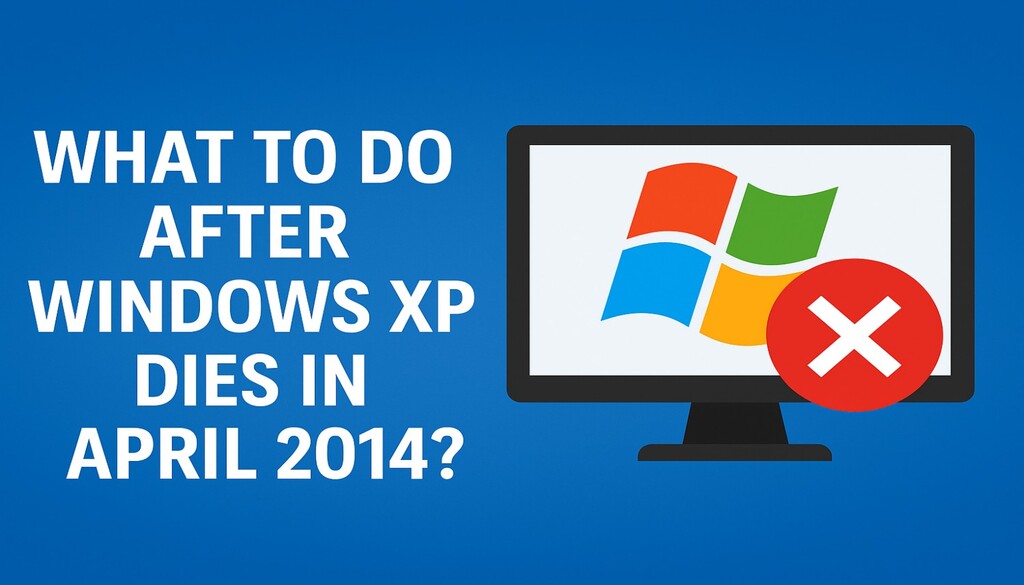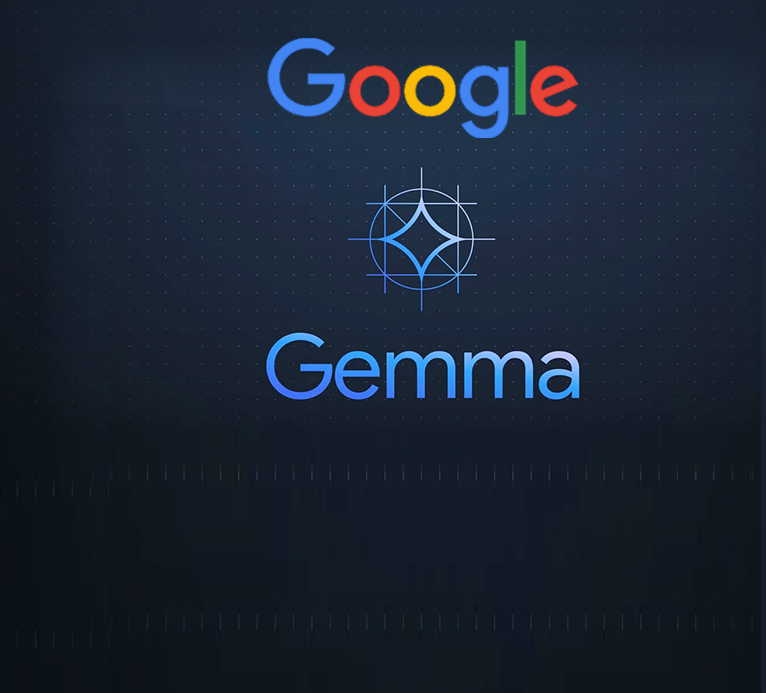Windows XP End of Life: What Now?
In April 2014, Windows XP will officially reach the end of its long and successful run as the most widely used version of Windows. For hundreds of millions of users worldwide, this poses a serious question: what happens next?
While much has been said about the risks and fear surrounding XP’s end of life, we haven’t fully explored the realistic options and mitigations available. This article breaks them down clearly so you can decide what’s best for you once Microsoft ends support.
First Things First: Understanding End of Life
When a product reaches its end of life, three main factors come into play:
- Functionality – Does it still meet your needs?
- Security – Are updates and patches still available?
- Support – Will new hardware or software continue to work with it?
Before making a decision, ask yourself:
- What do I currently use Windows XP for?
- If I bought new hardware, would I still want XP?
- How important are functionality and security to me?
The Three Types of Users
1. Casual users
For those who just need email, web browsing, and light applications, the technical aspects (kernel, filesystem, CPU features) don’t matter much. For this group, XP’s end of life is mostly an inconvenience, not a crisis.
2. Users buying new hardware
Running XP on modern machines is impractical due to lack of drivers and kernel limitations. If you’re upgrading your computer, moving to a newer operating system is almost unavoidable.
3. Security-conscious users
For users who value security, the absence of future patches is a dealbreaker. Even if the system still works fine, the risk of vulnerabilities will weigh heavily.
Options After XP
Option 1: Do nothing
You can keep using XP as-is until your hardware fails or software vendors stop supporting it. This may work for casual users, but it’s risky for those concerned about security.
Option 2: Upgrade to another version of Windows
Microsoft’s preferred option. Windows 7 remains a solid choice, supported until 2020 (and possibly longer), covering at least one or two hardware refresh cycles. Windows 8.x is another option, though its design may not appeal to everyone.
Option 3: Switch to Linux
Linux offers modern, lightweight distributions that work well even on older hardware. It’s free, supports a wide range of applications, and with SteamOS, gaming is increasingly viable. However, the learning curve may be steep for those used to Windows.
Option 4: Virtualization
Install Linux or another modern OS on new hardware, then run Windows XP in a virtual machine (using VirtualBox, VMware Player, etc.). This way, you preserve XP compatibility for older software while gaining hardware support and better security.
Hardware and Software Considerations
If you stick with XP, hardware failures will be your biggest issue since replacements for old components are harder to find. Drivers for new devices may also be unavailable. Virtualization helps mitigate this by decoupling XP from direct hardware dependencies.
Software support will likely continue for a while. Looking at Windows 98’s history, major applications like Firefox supported it for about two years after official retirement. XP’s massive user base means you’ll likely have working software for at least a couple more years.
Security Concerns
The biggest worry for many is security. Without patches, vulnerabilities remain open. Still, good security practices can extend XP’s safe use:
- Use a firewall
- Run as a limited user
- Use tools like SuRun (Windows sudo) or EMET (Microsoft’s Enhanced Mitigation Experience Toolkit)
- Avoid unsafe downloads
- Add browser security extensions (e.g., NoScript)
With these practices, XP can remain reasonably safe for a while—even without updates.
Final Thoughts
Windows XP’s retirement isn’t the end of the world. You don’t need to panic or rush into drastic changes. Assess your priorities—hardware, software, or security—and pick the option that fits you best. Whether you move to Linux, upgrade to a newer Windows, use virtualization, or stick with XP for a while longer, you have choices.
Fear-mongering around XP’s end is exaggerated. With the right precautions, you still have time and flexibility. Relax, evaluate, and adapt when you’re ready.
Cheers.